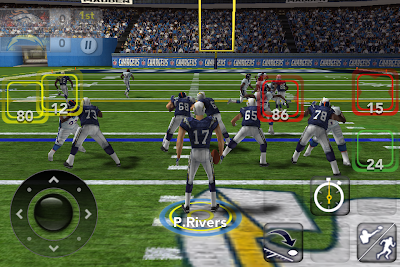When I look for a controller that I
want for FPS, Role-Playing and Sports games, I try to find a well-rounded unit
that is also comfortable to use. I also look for it to me light and compact, so
what I propose is a standard generic controller that is compact and
conventional for what ever game you choose to play with it. I would like to
make a controller that would be able to be used with Smart Phones, tablets,
computers, consoles and handhelds. The controller itself would also have the
ability to have custom button layouts. I want to make a controller that can be
used for any game with any device.
I call it the Chameleon because it
can adapt to any device with any button configuration. The controller would be
roughly the size of the iPhone4. With it being this small, it may be too small
for lager hands. This is where the player could buy and attach some additional
pads to each side of the controller for a better fit. With the traditional
button layout, the player should have no trouble picking it up and playing with
it. And with it being so small the player could bring it with them where ever
they go.
Since the button layout is
traditional, FPSs, RPGs, Sport games, Fighting games, any genre will be
playable. With this controller having the ability to connect to mobile devices
via blue tooth, the player would be able to switch from touch controls to the controller.
With the Chameleon being able to connect to computers, it would also be compatible
with emulators, playing classic NES, SNES, N64, PS One, PS2, Gameboy, etc.
Thank you for
reading my post and I look forward to answering any questions or response.
Daniel Weimer